Squarespace
Follow these steps to integrate your Videobot widget with your Squarespace website.
Step 1: Log in to Squarespace 🛠️
- Open your web browser and navigate to Squarespace.com.
- Click on the Sign In button at the top-right corner and log in to your account.
Step 2: Navigate to the Squarespace Site Editor
- After logging in, go to the Dashboard to see a list of your websites.
- Click Go to website and Edit on the website where you want to add the custom code.
- This will take you to the Squarespace Site Editor.
Step 3: Add an Embed Block
- In the Squarespace Site Editor, press Add Block.
- Type Embed in the search bar and choose it.
- Drag and drop the Embed Block anywhere on your website where you want the Videobot to appear.
Step 4: Copy the Embed Code from Videobot
- In a separate browser tab, log in to your Videobot Dashboard.
- Select the Videobot you want to embed.
- Navigate to Share & Embed, then choose either Widget or iFrame.
- Click Publish, then Show Embed Code.
- Copy the generated HTML code.
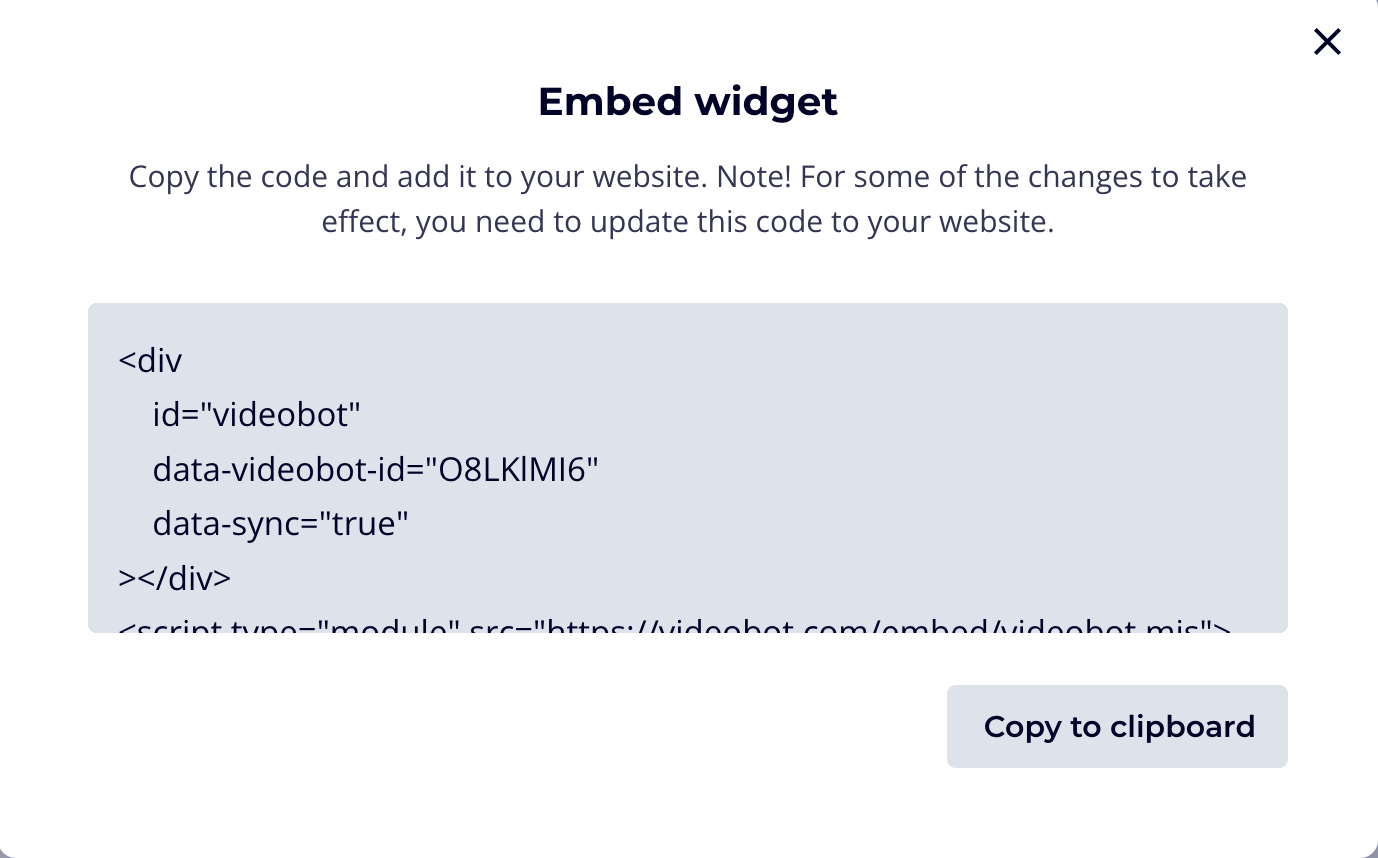
Step 5: Add the HTML Code to Your Embed Block
- Click on the Embed Block you've just placed to select it.
- Open the block editor by clicking the pencil icon on the block.
- In the new popup or settings panel that appears, choose Embed as Code Snippet.
- Click on Embed data.
- In the text area that appears, paste the Videobot HTML code (from Step 4).
- Drag and place the Embed Block into the location on the page where you want the Videobot to appear.
Step 6: Success! Adjust to Your Liking 🎉
- Click the Save button at the top-left corner of the Squarespace Site Editor to save your changes.
- Preview to see your Videobot and make adjustments if necessary.
- You may need to adjust the size of the Embed Block if the Videobot appears cropped or too small.
- After adjusting everything to your liking, click Save again to make your changes live.
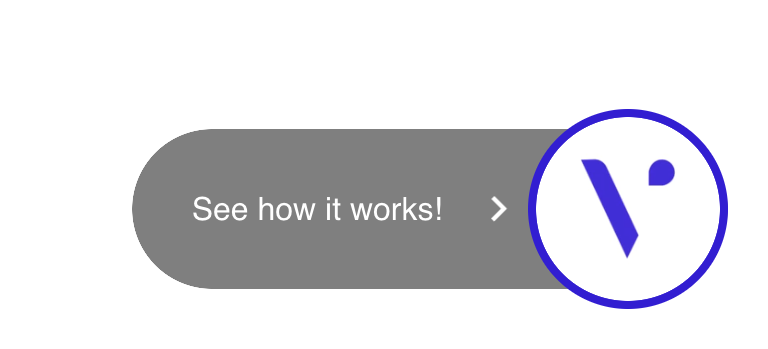
That's it! You've successfully embedded Videobot on your Squarespace site. 🎉