Button Settings 🔘
When creating a button, you may have noticed several settings that allow you to customize its functionality and appearance. Let’s explore the options available to you!
Button Link and Text
- Choose where the button links to and what text appears on the button.
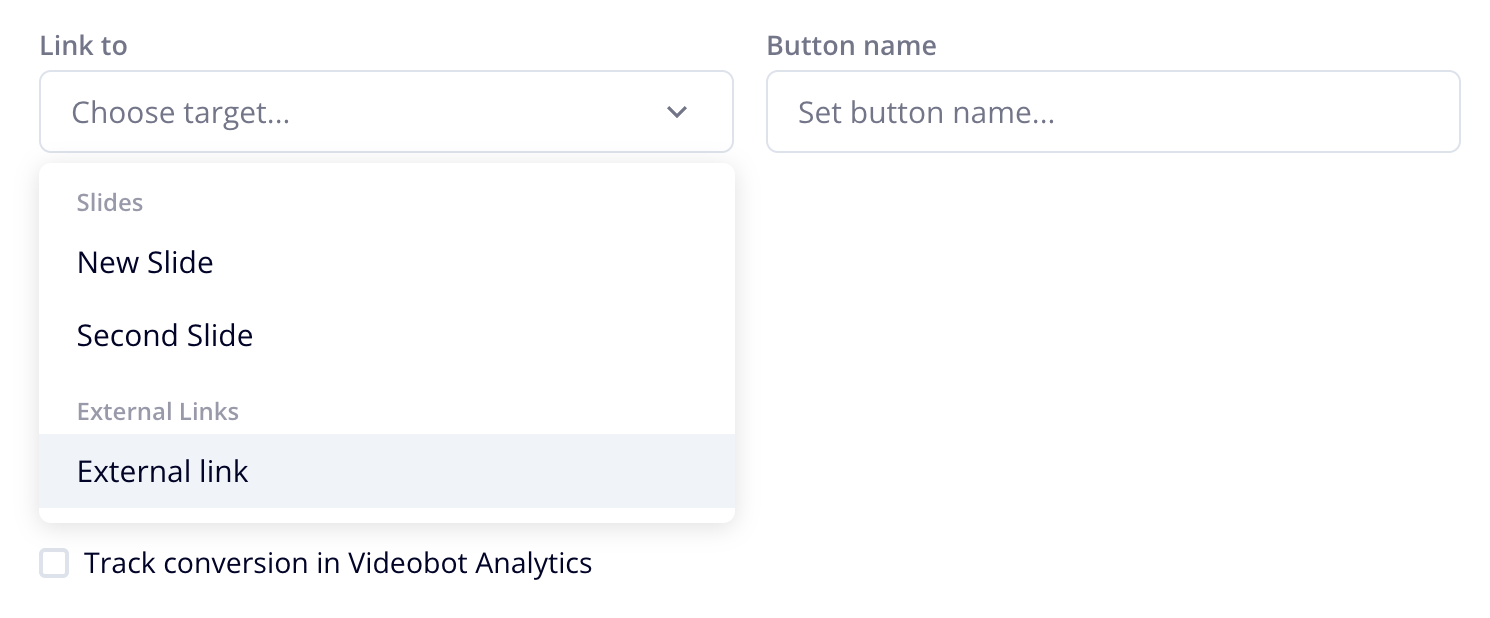
NOTE
You can also insert emojis in your button text to make it more engaging! 😊
Button Style
- The Standard button is a transparent grey button with white text.
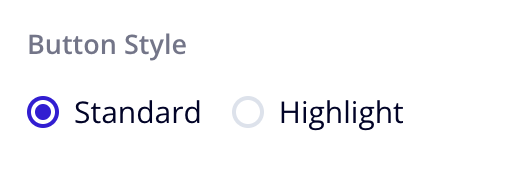
You can customize the highlighted button and its text with colors of your choice.
- To change the highlighted color, go to Settings tab and select Overwrite global colors.
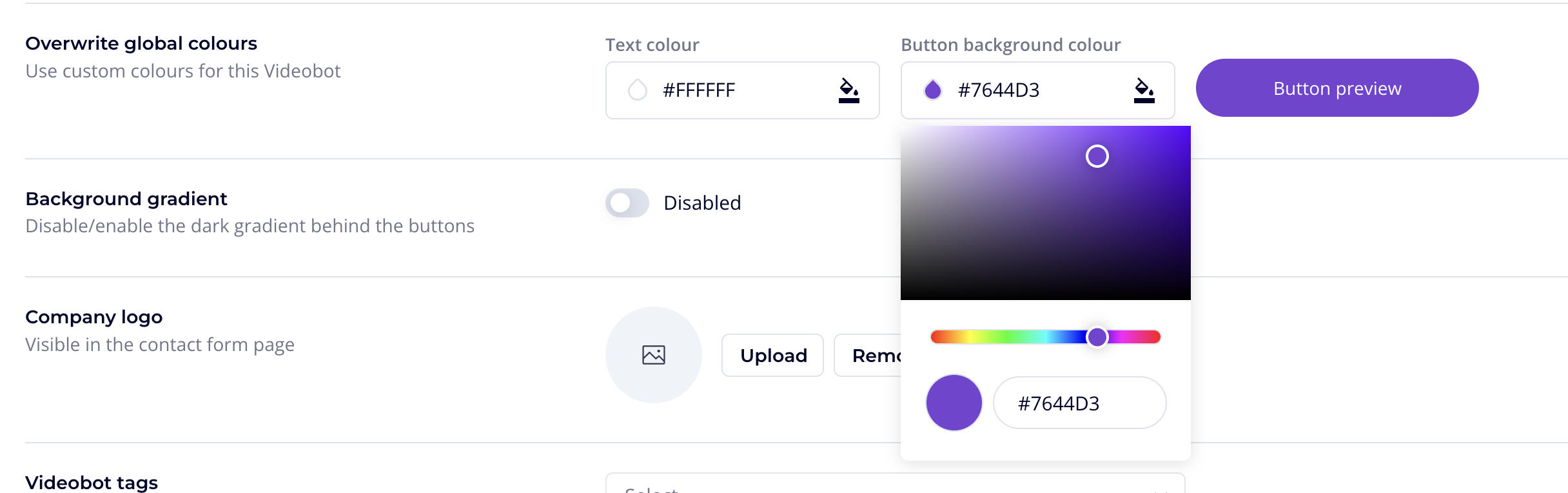
Advanced Button Functionalities ⚙️
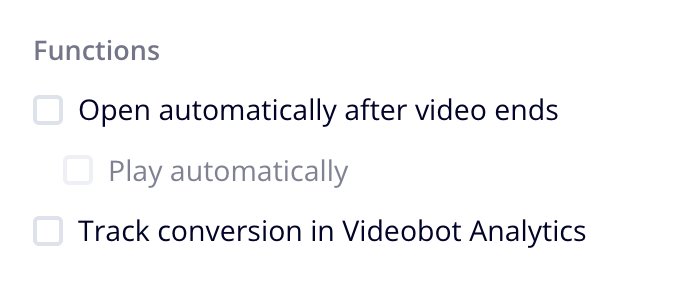
Open Automatically After Video Ends
- Enable this option if you want to automatically transport users to the next video or a link, without requiring them to click forward.
Play Automatically
- If you’ve enabled the option above, you can also choose to let the following video start playing automatically.
- If this option is not selected, the user will need to press the play button to start the video.
Track this button as CTA
- Button clicks with this functionality enabled will be tracked in Analytics under CTA Clicks.
TIP
Use a single CTA across all your Videobots, like “Contact us” or “Buy now”, and enable this functionality. This way, you can easily track how many clicks that specific CTA is getting across all your Videobots.