Create a Slider
Sliders: Creating a Carousel of Videobots 🎞️
In the Slider section, you can create Sliders, which are carousel-style website elements containing multiple Videobots. These allow users to scroll through and interact with several Videobots in one compact component.
Preparing to Build a Slider
Before creating a Slider, make sure you've already built the Videobots you want to include. Each Slider is made up of multiple Videobots, so it's essential to have them ready beforehand.
Need help creating a Videobot? Check out the Videobot Builder chapter for step-by-step instructions.
How to Create a New Slider
Once you’ve created the Videobots you'd like to use in your Slider:
- Navigate to the Slider section.
- Click Create New in the top right corner to start building your Slider.
Naming and Designing Your Slider 🎨
Once you've clicked Create New, it's time to set up your Slider.
Step 1: Name Your Slider
- Give your Slider a name that helps you easily identify it. You can always edit this later if needed.
Step 2: Choose a Slider Design
- Select the type of design you want for your Slider. Don’t worry—you can change the design later if you want to experiment with different looks.
Here are the available design options:
- Basic Slider: Displays several 9:16 shaped cards next to each other.
- Stories: Small circular thumbnails arranged next to each other.
- Cards: A Slider showcasing logos.
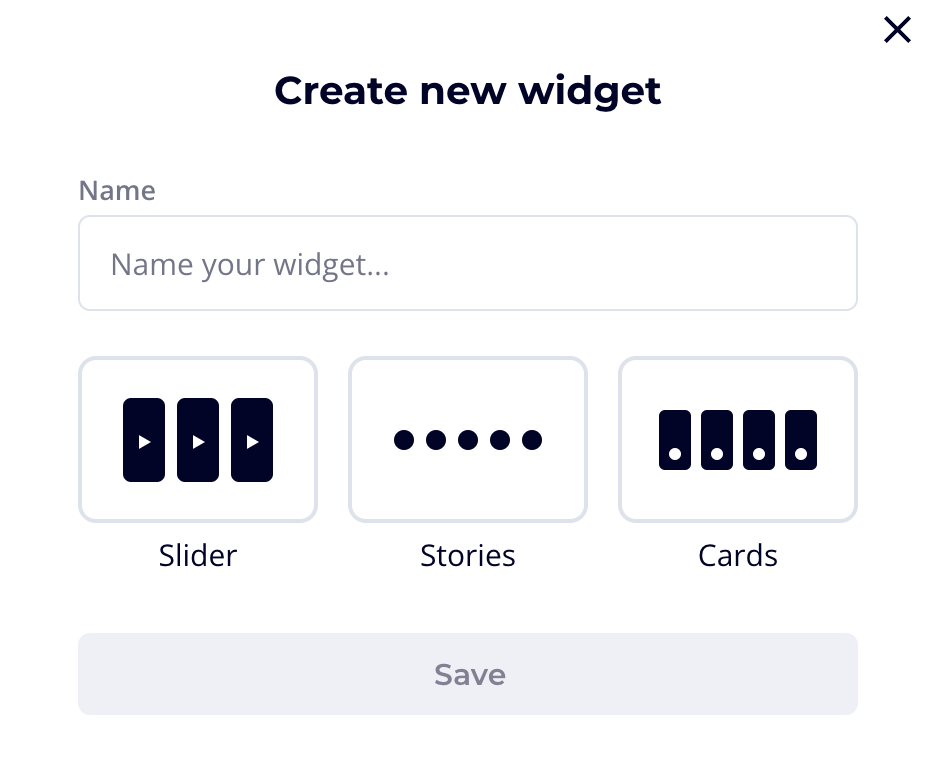
Final Step: Save and Proceed
After setting up your Slider, don’t forget to press Save. You will then be taken to the Slider Builder page automatically, where you can further customize your Slider.