Adding Slides 🎬
To add slides to your Videobot, navigate to the Content tab in the Videobot Builder. This is where you’ll create and manage the individual slides that make up your Videobot.
In the creation window, you can add slides. A slide is a crucial part of your Videobot that contains:
- A video (always)
- Buttons (usually)
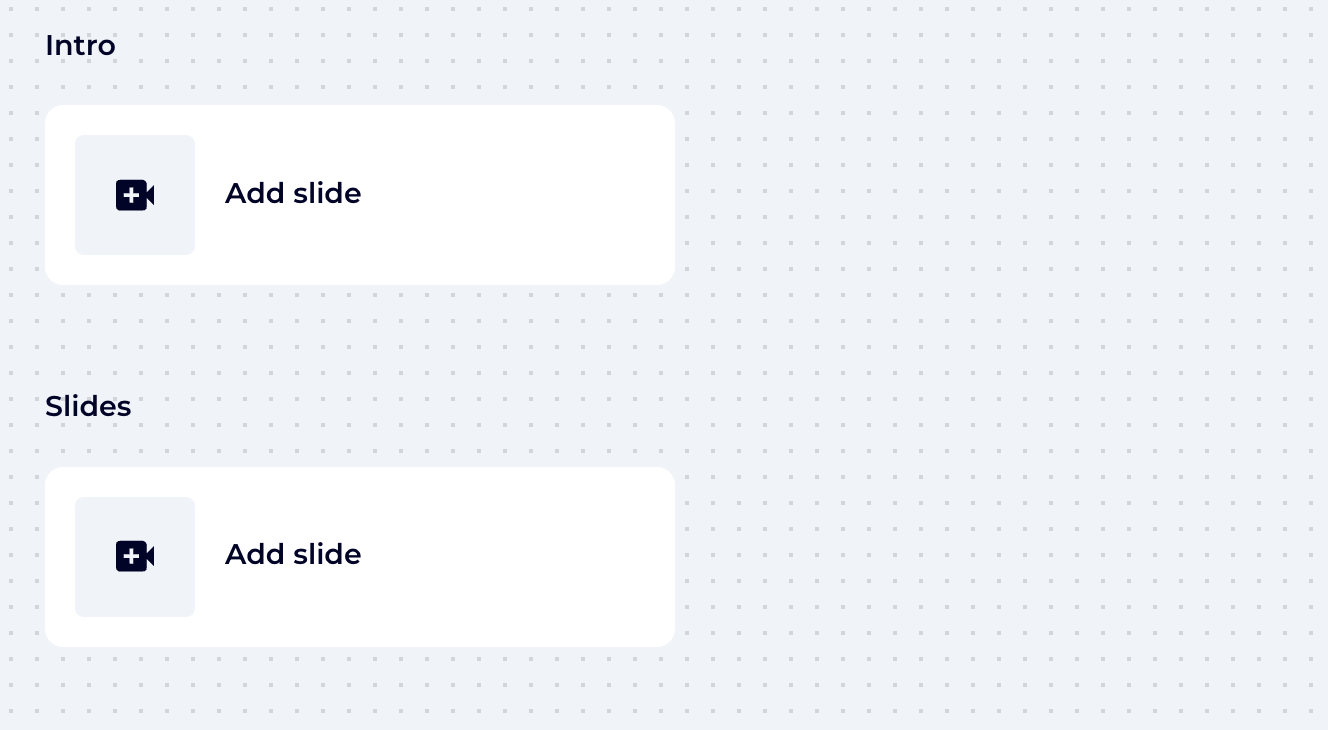
IMPORTANT
Always make sure to include an Intro slide! It's the first thing your audience will see and sets the tone for the rest of your Videobot.
How to Add a Slide:
- Click Add slide.
- Give the slide a name.
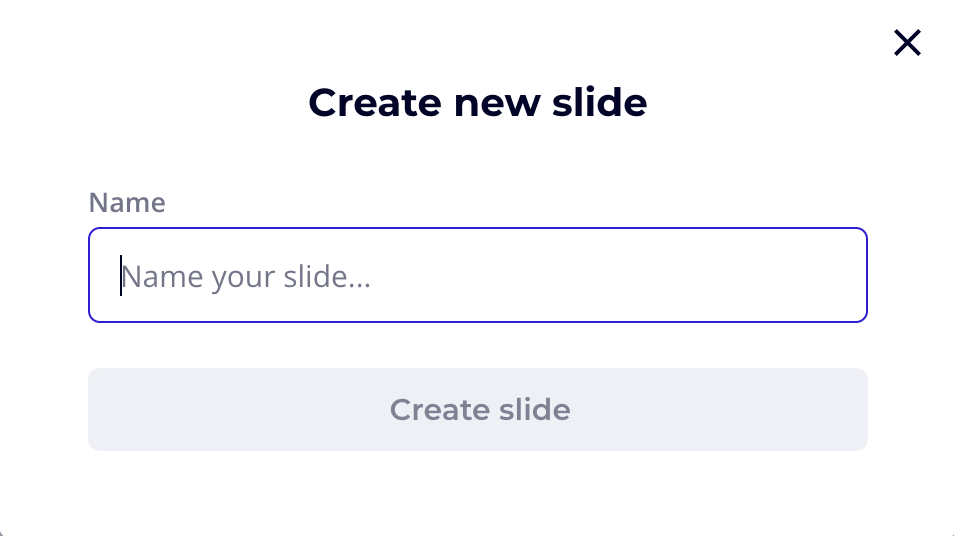
- After you are automatically directed to the Edit Slide panel, press the Add video button
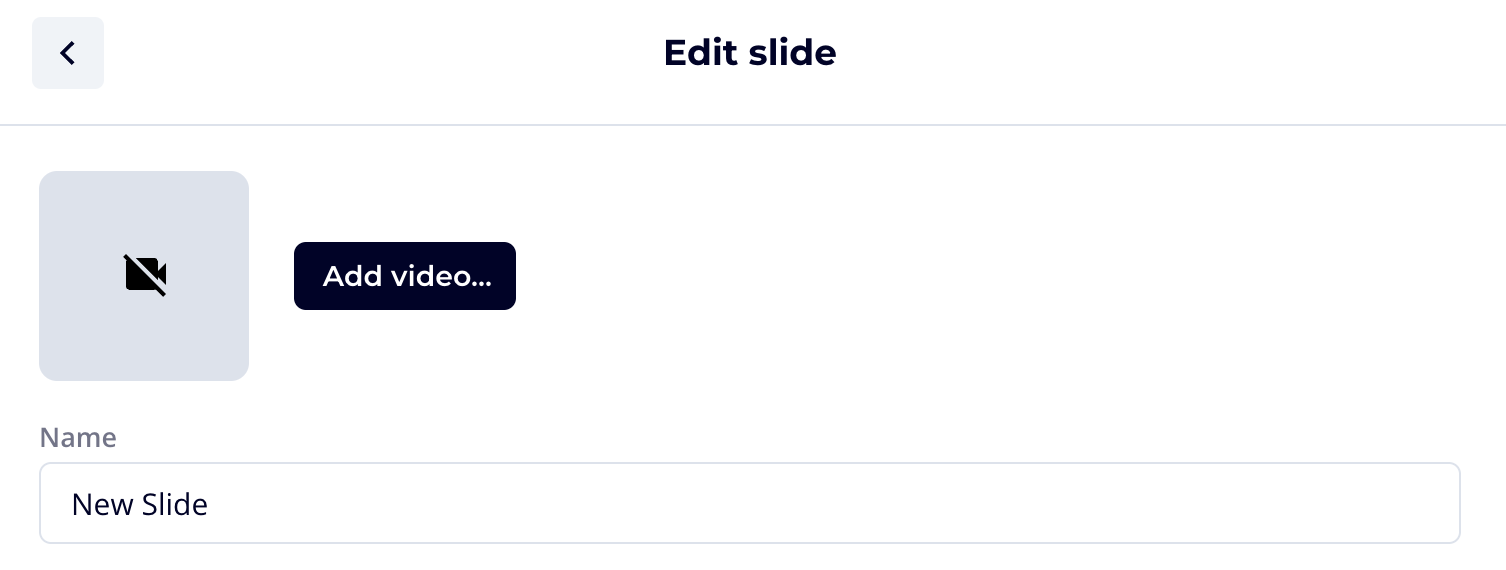
- Upload the video of your choice directly or select one from the Video library.
TIP
You can always come back to the Video Library section to refresh your knowledge.
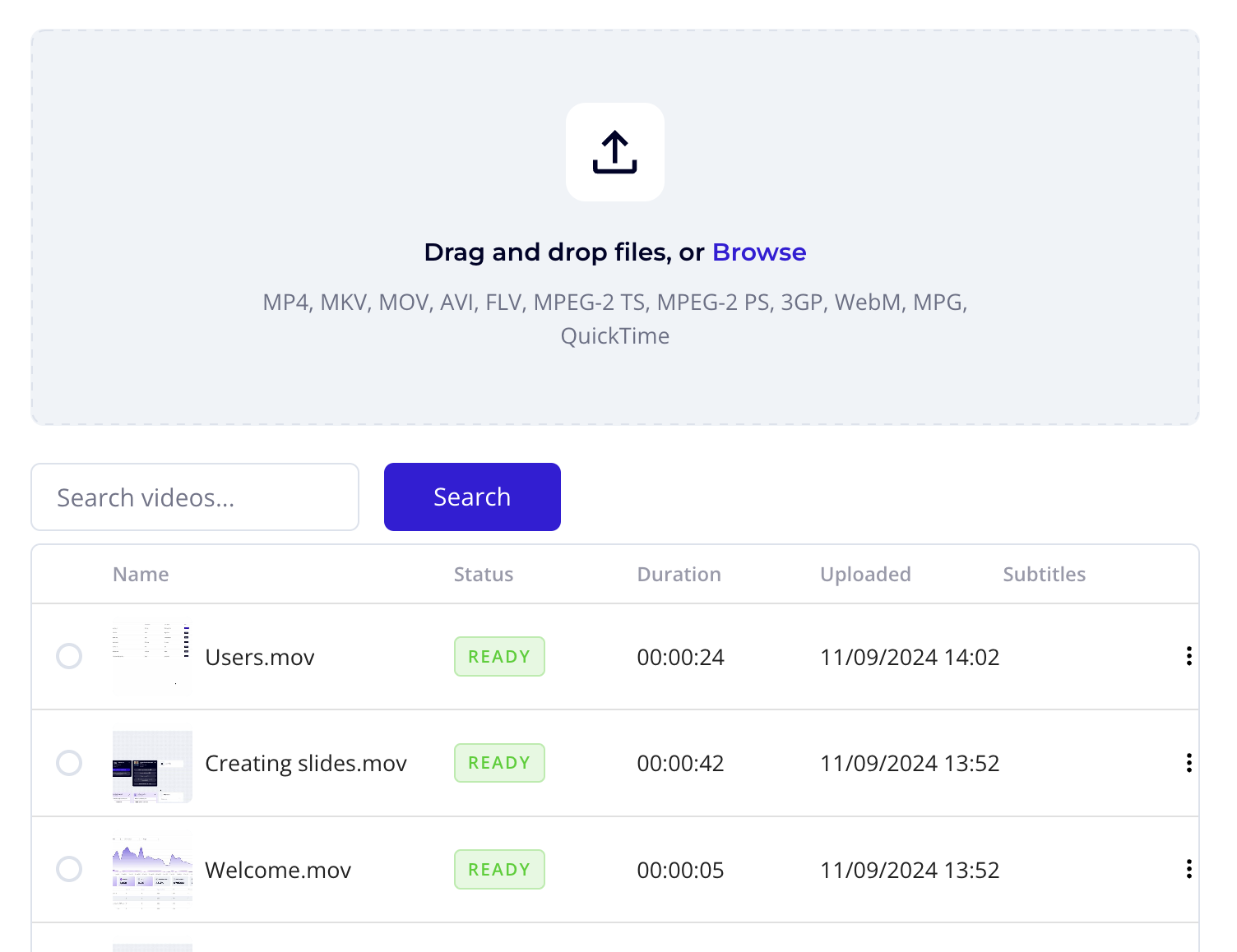
- Success! Now your slide contains the video of your choice. Press the Save button to save you progress.
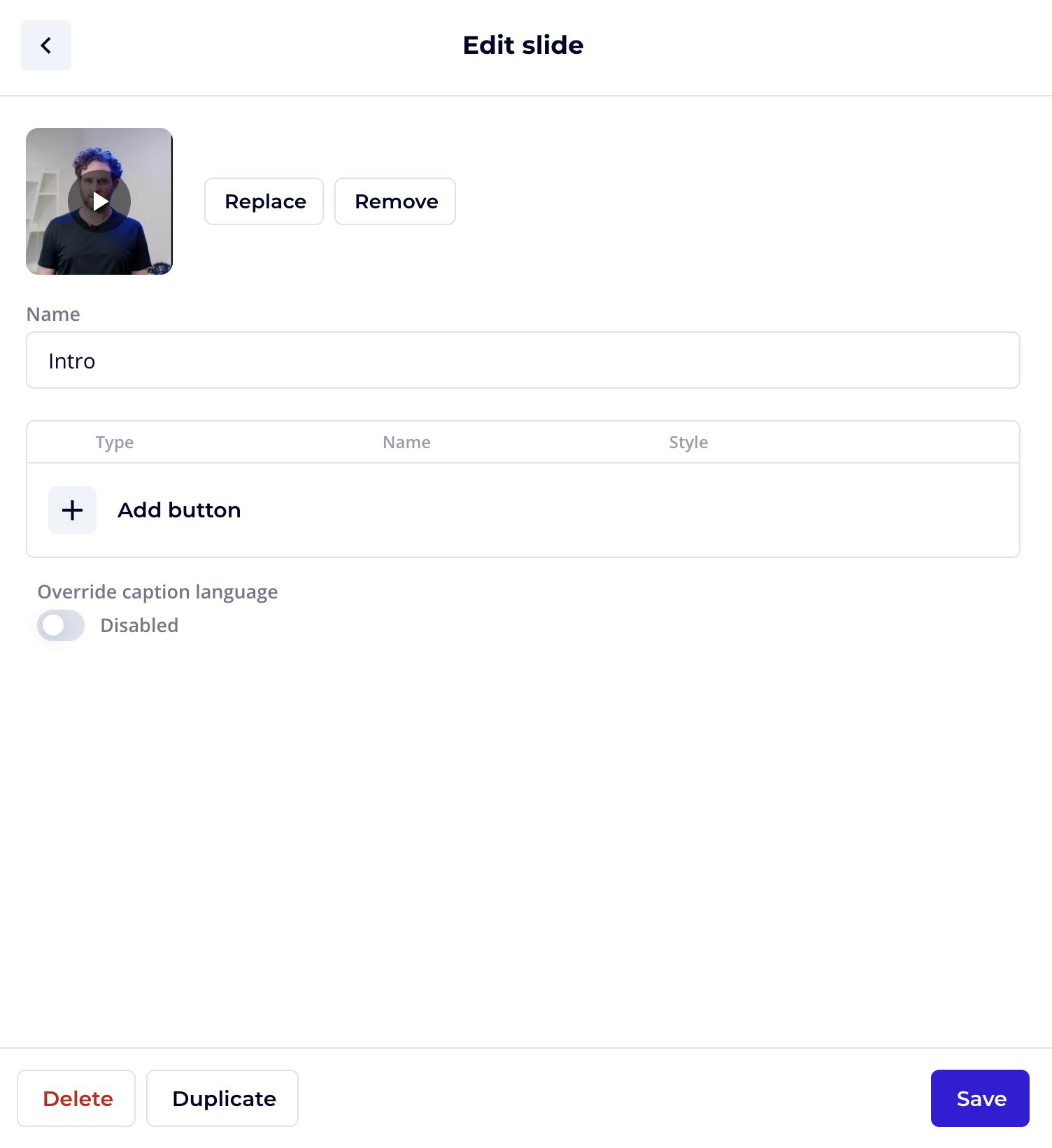
Linking Slides with Buttons 🔗
Once you’ve added a second slide:
- Go back to the Intro slide.
- Click Add button.
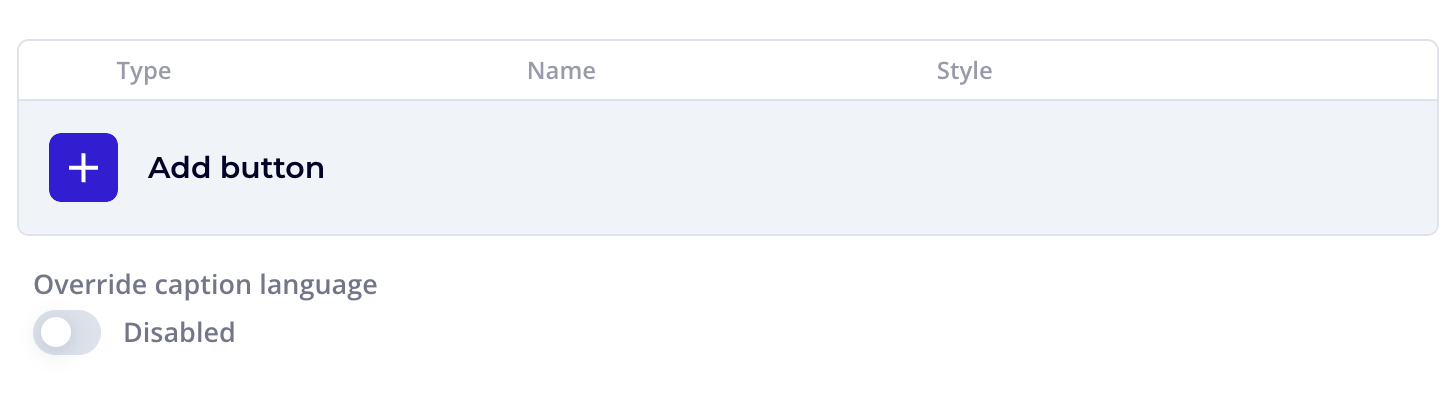
- Under Link to, select the second slide.
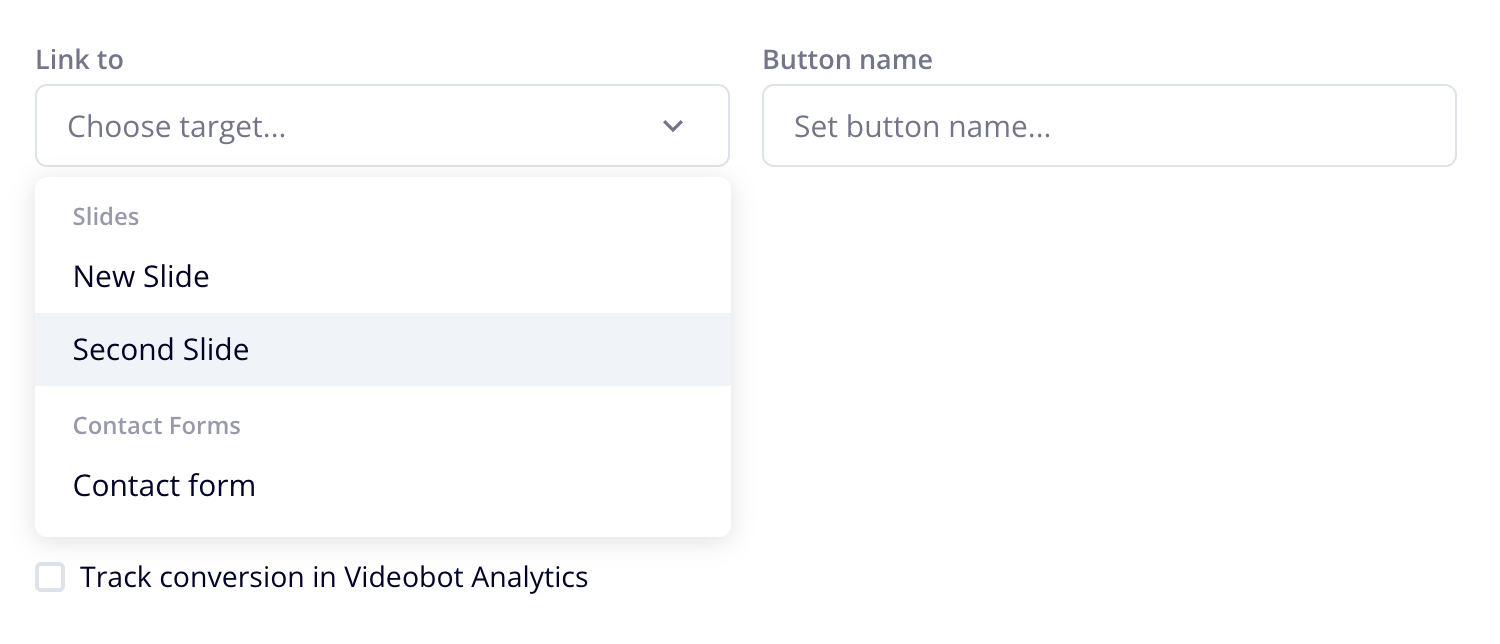
- Give your button a name.
- Click Save
Preview and Save 💾
- Check how your Videobot looks by clicking Preview in the top right corner.
- Click Save
IMPORTANT
Don’t forget to hit Save to ensure your work is saved!