Post Message 📩
The Post Message action allows the Videobot to send a message to the parent window, enabling communication from within the Videobot iframe to your website. This is particularly useful for custom interactions and functionality on your site.
How to create a Post Message action in the Videobot Builder
If you want to link the button on a Slide to a Post Message action instead of a video, follow these steps to create it within the Videobot Builder:
Navigate to the “Links & Forms” section at the bottom of the Videobot Builder.
In the Add action box, click Create new and select Post Message.
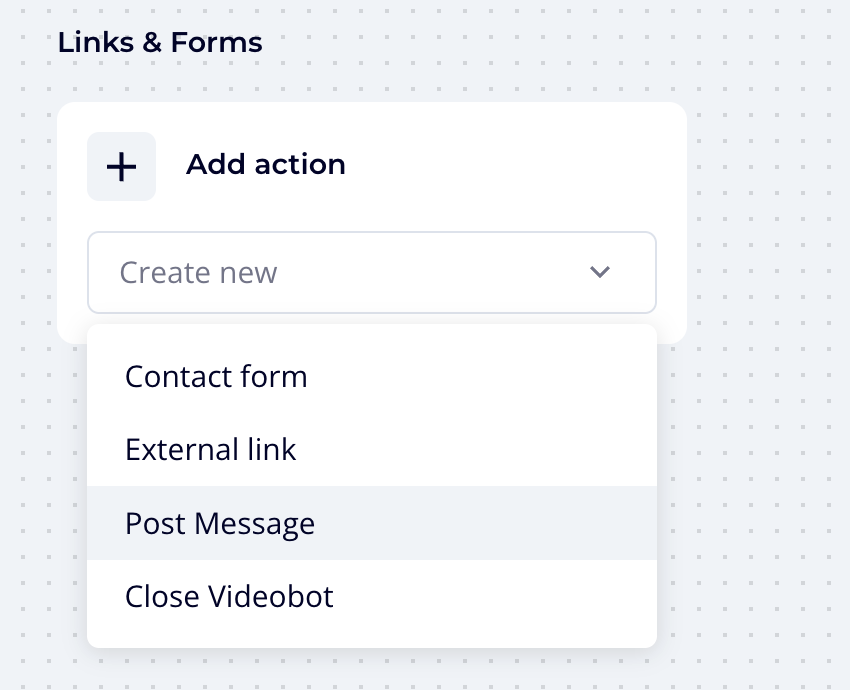
- Give the Post Message a name and a message and click Create Post Message.
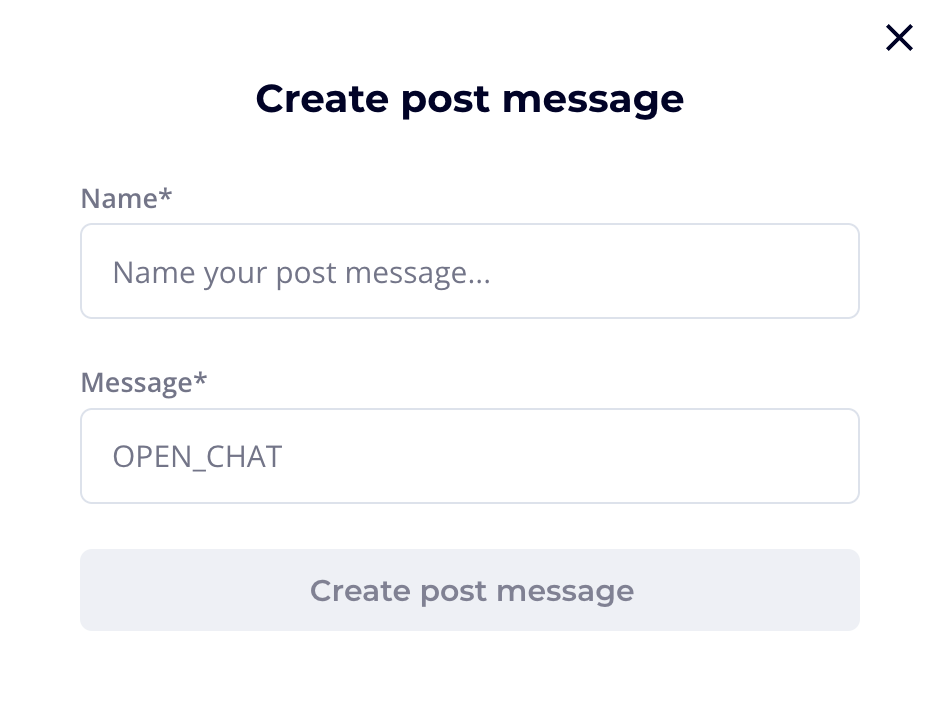
- Fill in or edit the following fields:
- Name
- Message: This is the message that will be sent to the parent window.
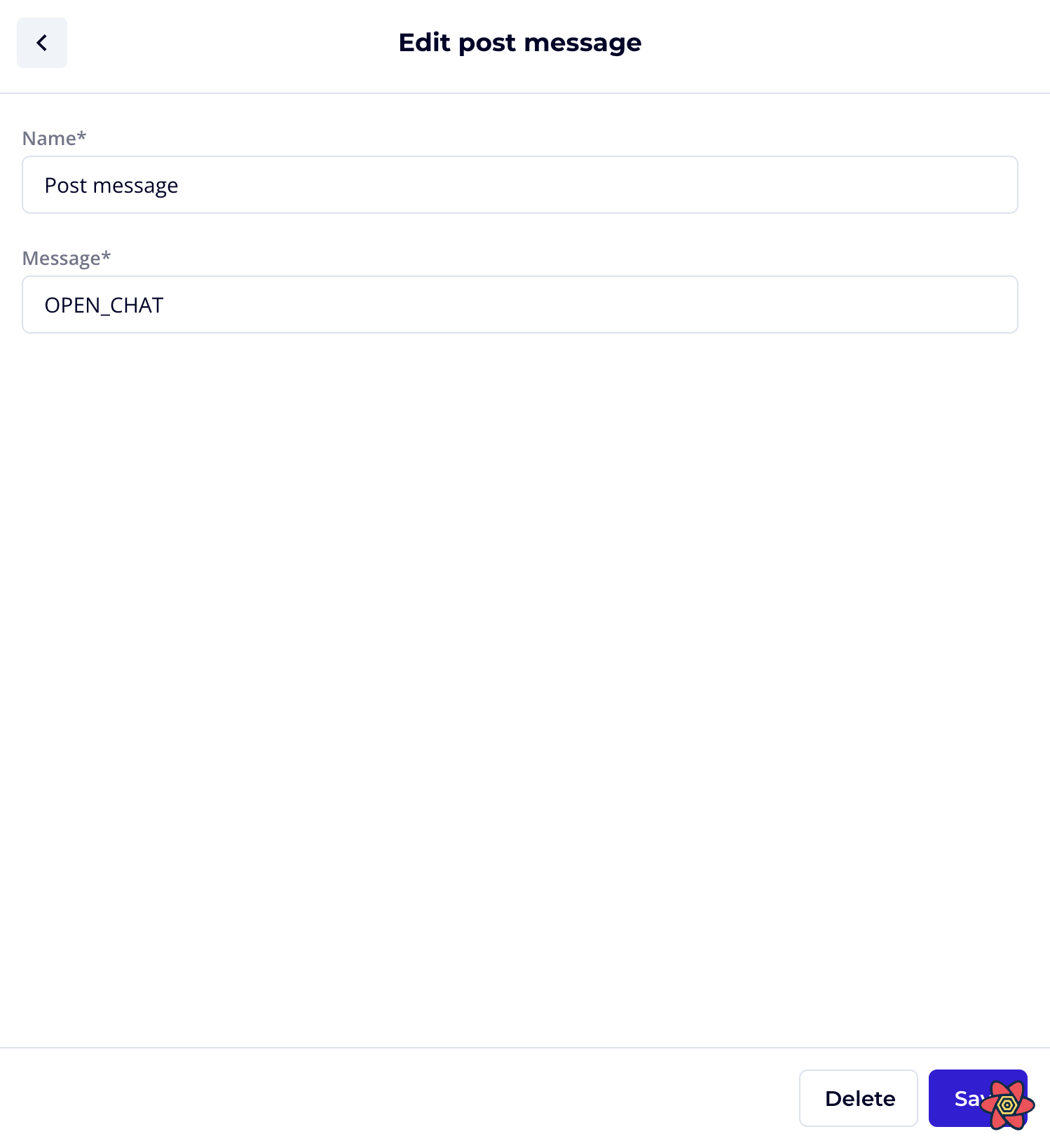
IMPORTANT
Make sure your parent website is ready to receive and handle the Post Message sent from the Videobot iframe.
- Click Save. You can always change these settings later.
Now, go to the slide where you'd like to add the Post Message action:
- Add a button and link it to the Post Message you just created.
- Give your button a name that reflects the action’s purpose.
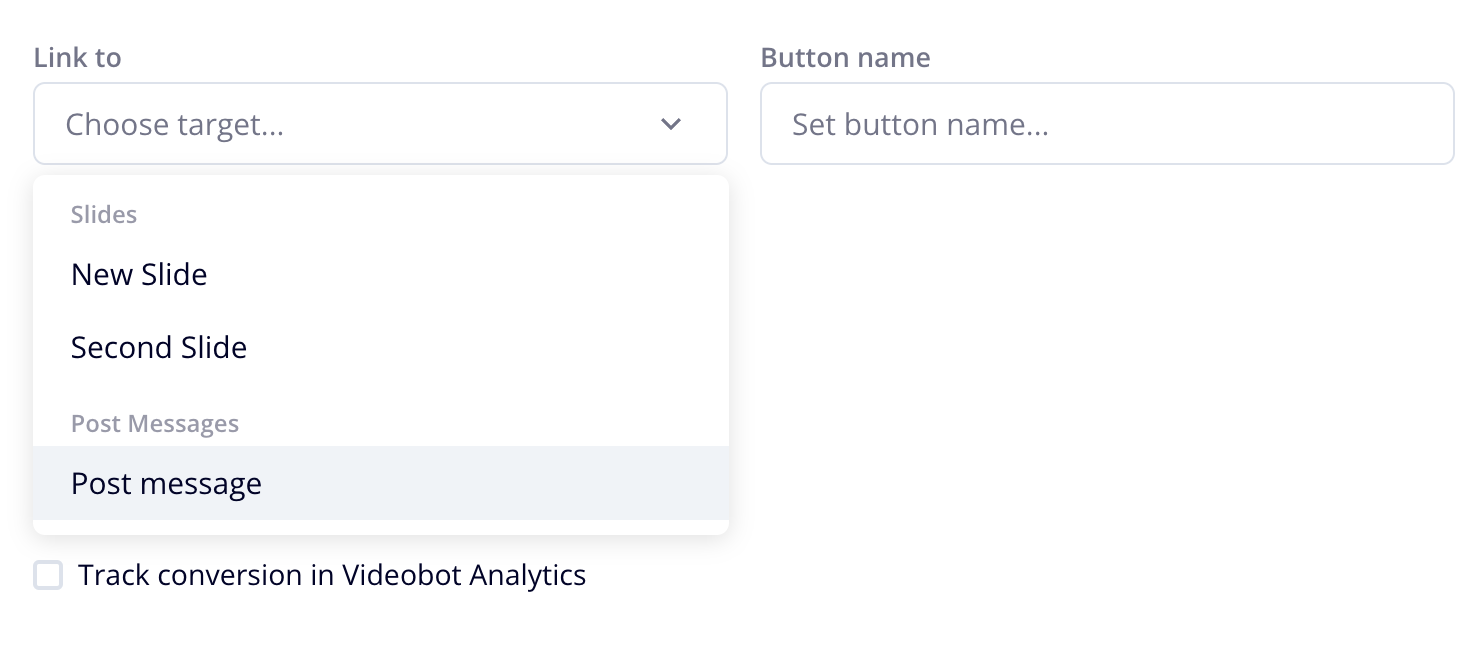
You're all set to enable communication between the Videobot and your website! 🌐