Video Library
The Video Library is the home of all your Videobot videos. Here, you can:
- Upload video files
- Remove videos
- Add subtitles to your videos
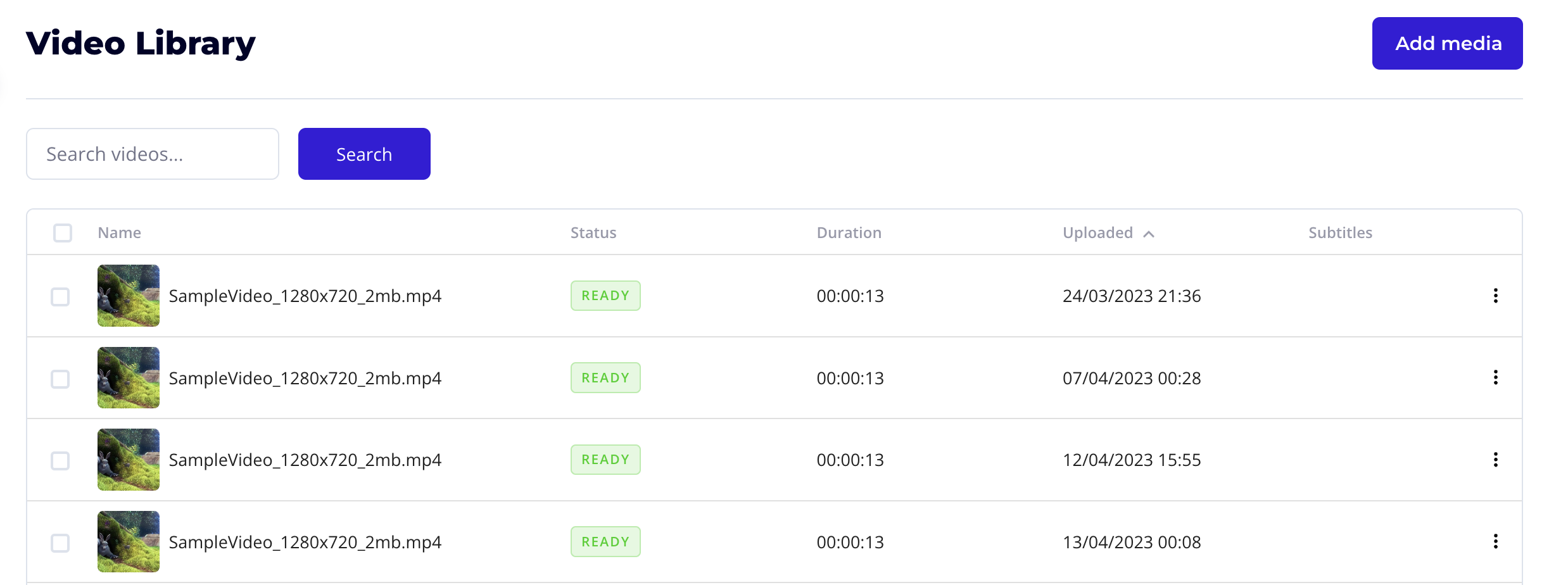
Uploading Videos
To upload videos, simply click the “Add media” button in the upper right corner of the screen and drag and drop the desired files.
In the same window, you can check which formats are supported by Videobot. The file will show a “process” status while uploading, and once done, it will display a green READY status.
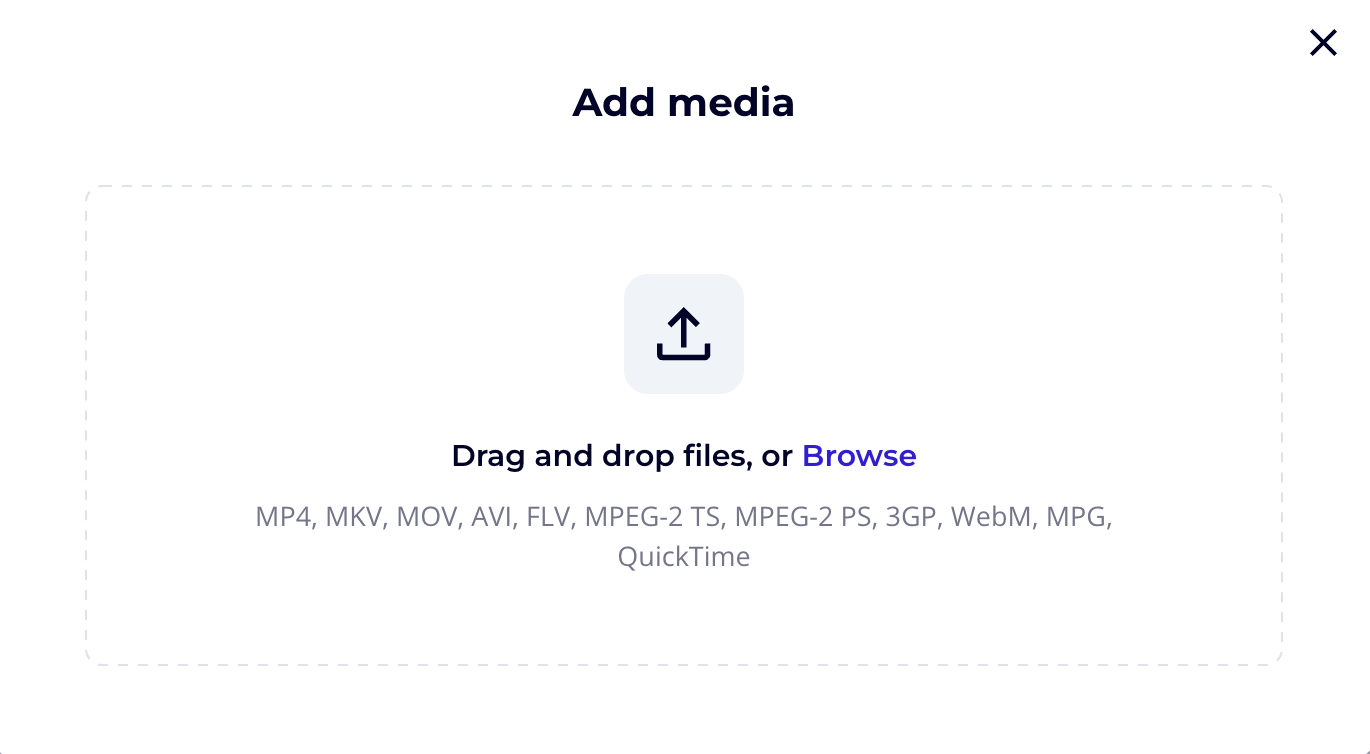
Subtitles
The Video Library is also where you can add subtitles to your videos. Videobot supports subtitles in vtt format. You can use a separate service to create your subtitles and then upload them here.
To add subtitles:
- Click the three dots to the right of the video file.
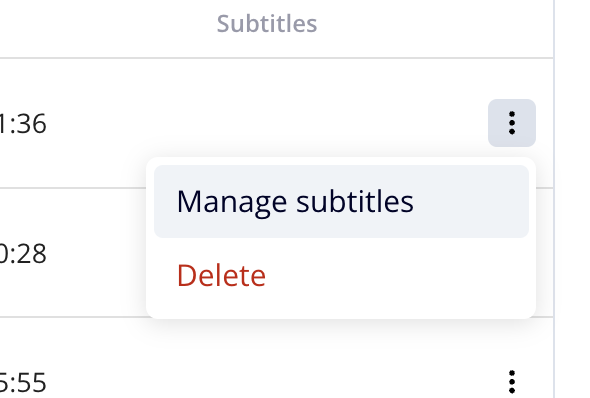
- Choose Manage subtitles.
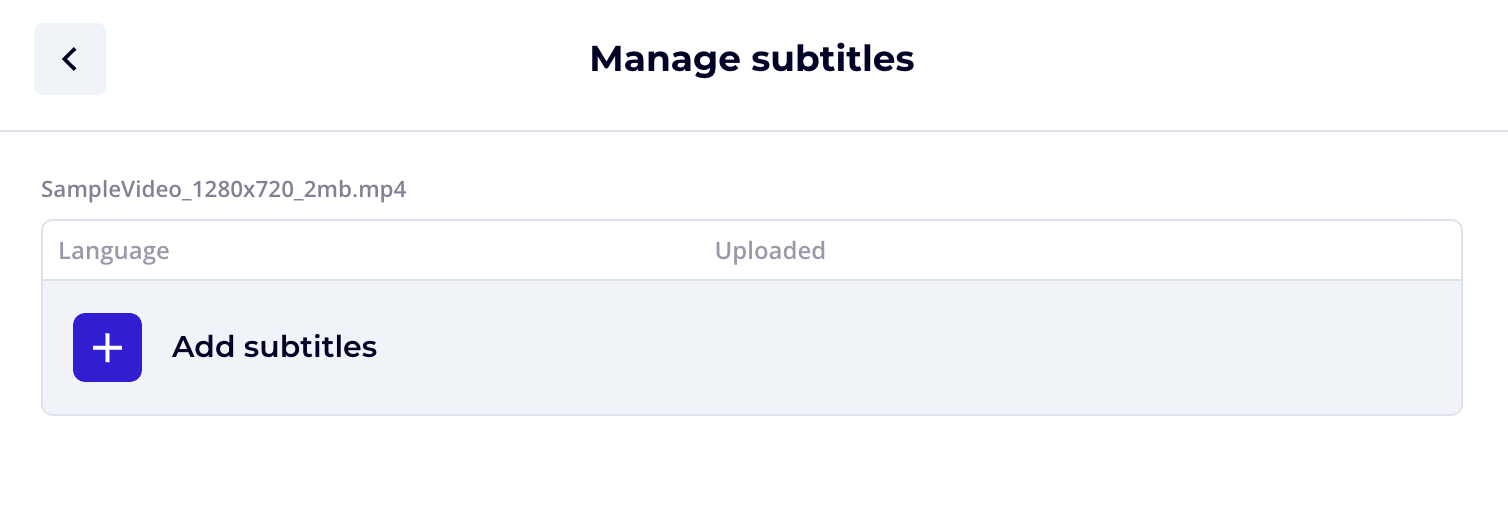
- Click Add subtitles.
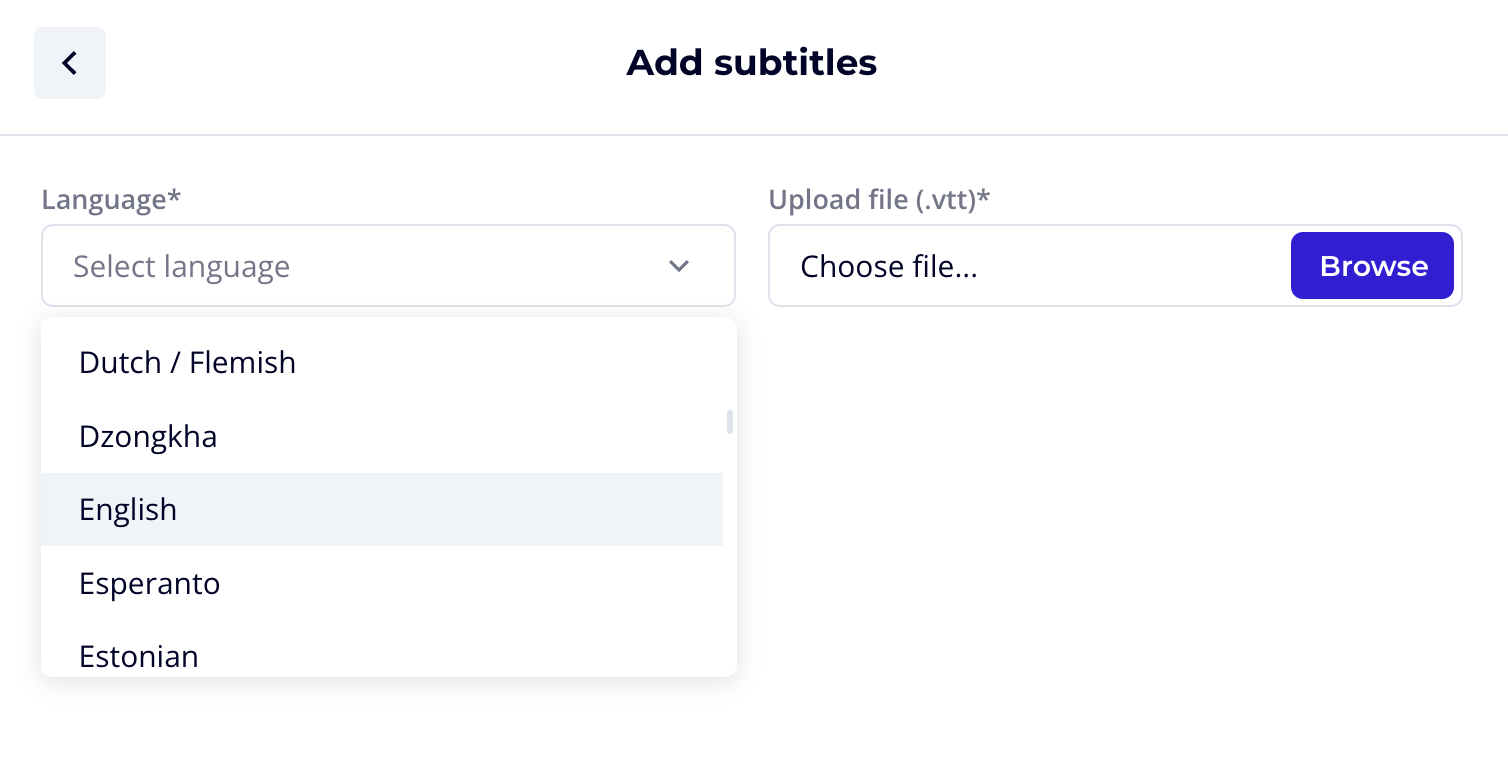
- Select the language of your subtitles and upload the corresponding vtt file.
- Don’t forget to click Save!
Once you’ve uploaded the subtitles, you’ll still need to activate the captions for the specific videobot:
- Go to Videobots → Open the videobot.
- Go to Settings → Captions → Enable.
- Choose the default language for the subtitles across the whole bot.

Check the Videobot Builder → Content section to learn how you can use subtitles in multiple languages within a single videobot.
💡 Tip
You can also upload videos under the Videobots section. However, if you’re working with a lot of videos, we recommend uploading them all in the Video Library first. This way, you can easily find them using the search functionality when building your videobot.