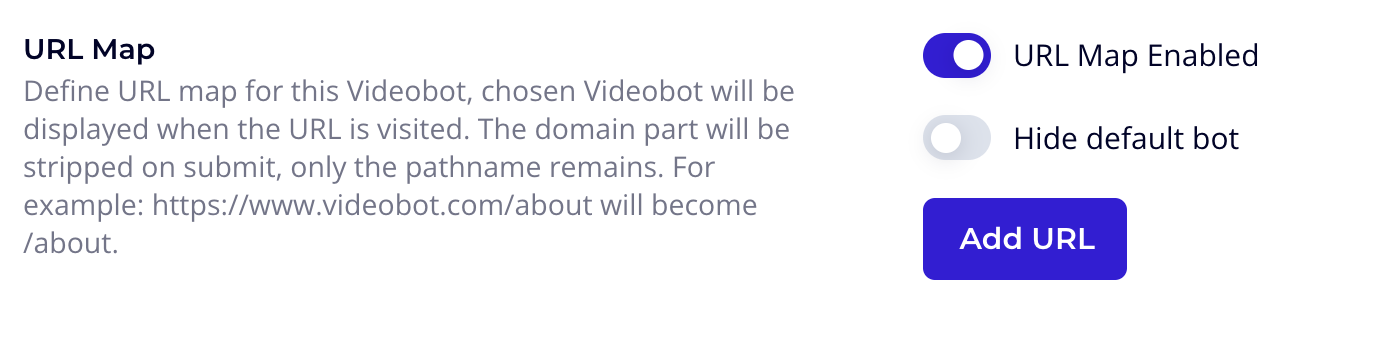Advanced Settings
Custom CSS 🎨
You can overwrite styles in the Videobot by applying your own CSS customizations. Any customization made here will impact the entire Videobot, not just specific videos within it.
Here, you can change elements such as:
- Fonts and font sizes
- Button colors (including the standard button)
- Button roundness and button size
For more details, see the section on Custom CSS examples.
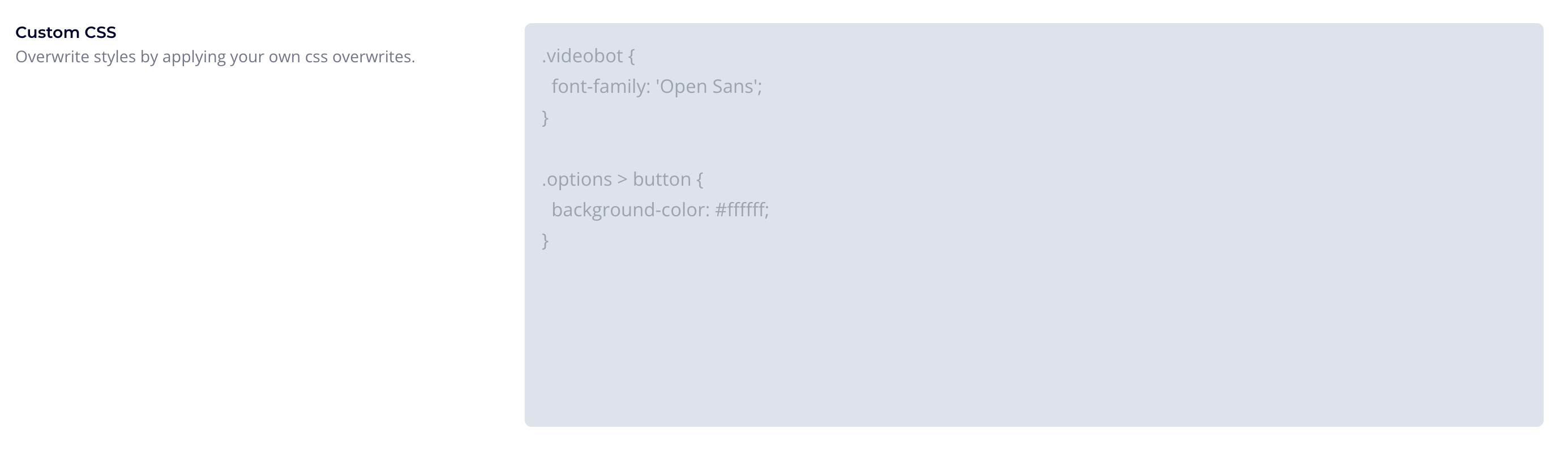
URL Map 🌐
The URL Map allows you to define which Videobot should be displayed on specific pages of your site. When the defined URL is visited, the chosen Videobot will be displayed. This feature works when you've implemented a global integration of the Videobot. Check out our guidelines for the Single Code Implementation method here.
Once you enable the URL Map:
- You can add a list of URLs and specify which Videobot should be shown there.
- The domain part will be stripped when saving settings, leaving only the pathname. For example:
https://www.videobot.com/aboutbecomes/about.
Note: You only need to set up the URL Map for one Videobot, which should be the one installed on your website.
Default Bot Disabled
By default, the Videobot you’ve installed will be visible on all pages of your website if it's integrated as a global element. However, if you Enable this setting, the Videobot will be hidden everywhere, and only the selections in the URL Map will activate Videobots on your site.